
If you found that a rogue security software can’t be detected or uninstalled by using Microsoft Safety Scanner or the Windows Malicious Software Removal Tool, try the following steps (apply to Windows XP, Windows Vista, and Windows 7):
1. Know the name of the rogue security software.
2. Reboot your PC.
3. When you see the computer’s manufacturer’s logo, repeatedly press the F8 key to make sure you will be given the Safe Mode options.
4. When you are prompted, use the arrow keys to highlight Safe Mode with Networking, and then press Enter.
5. Click the Start button in the lower-left corner, and check whether the rogue security software appears on the Start menu. If it’s not listed there, click All Programs and scroll to find its name.
6. Right-click the name of the rogue security software program, and then select Properties.
7. Click the Shortcut tab.
8. In the Properties dialog box, check the location of the rogue security software program that is listed in Target. For example, C:\Program Files\(software’s name).
Note The folder name frequently is a random number.
9. Click Open File Location.
10. In the Program Files window, click Program Files in the address bar.
11. You’re looking for the rogue security software program folder.
12. Right-click the folder, and then click Delete to remove the software.
13. Reboot your computer.
14. Go to the Microsoft Safety Scanner website.
15. Click the Download Now button, then click Run.
16. Follow the on-scree directions to scan your PC and help remove the rogue security software.
For more information about rogue security software, go to the Watch out for fake virus alerts site.
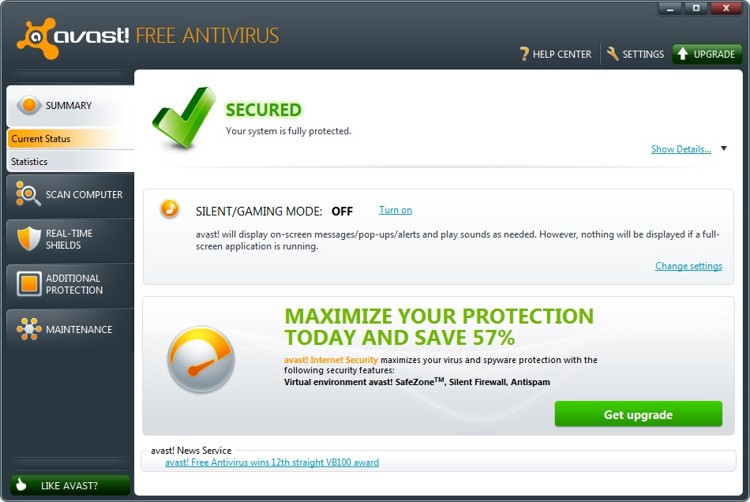

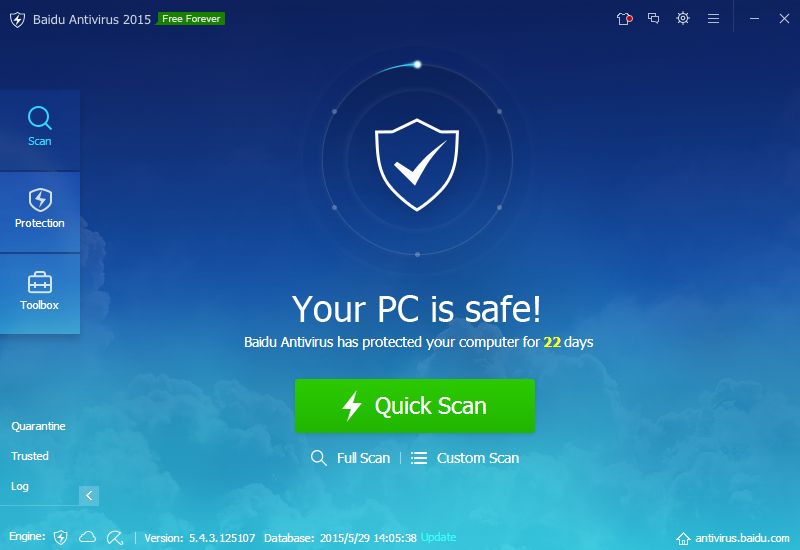
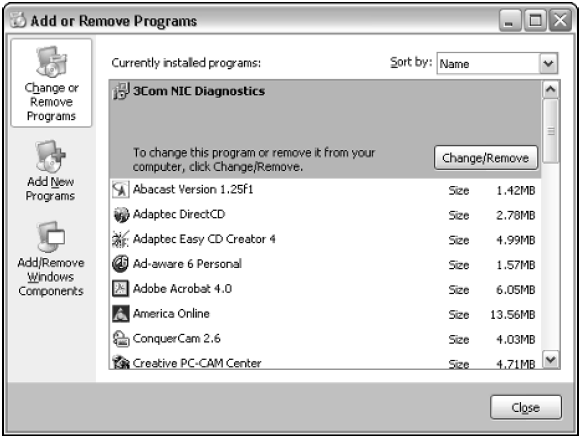
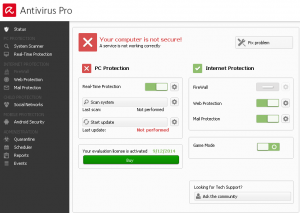
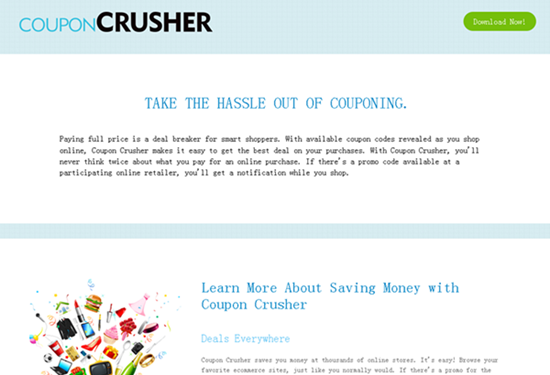

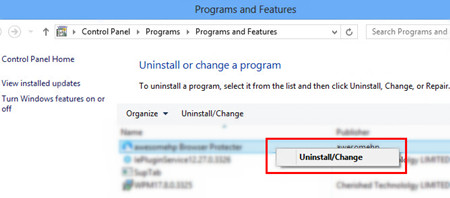
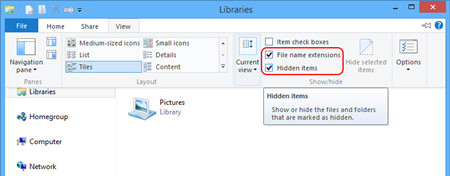
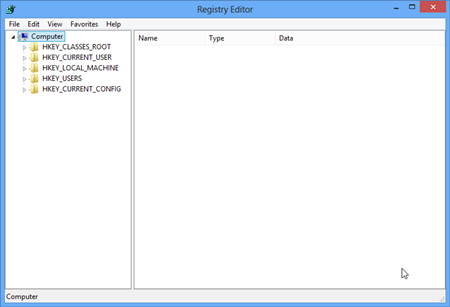
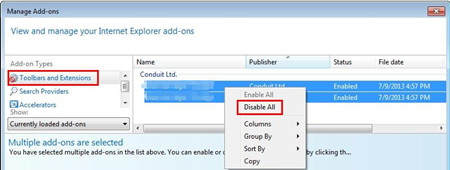
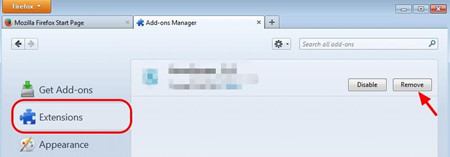
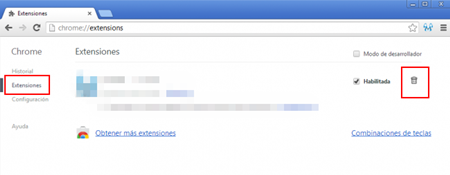
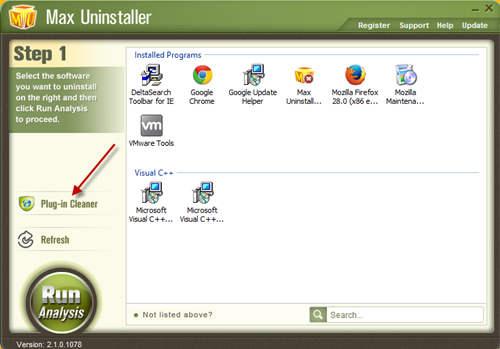
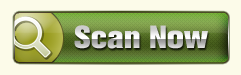
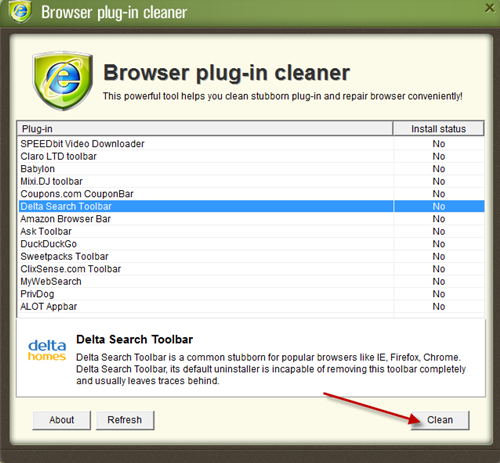
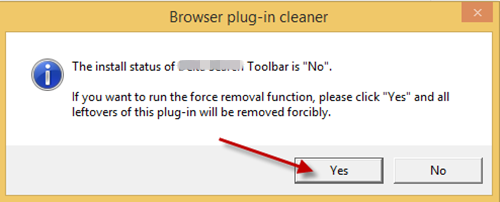
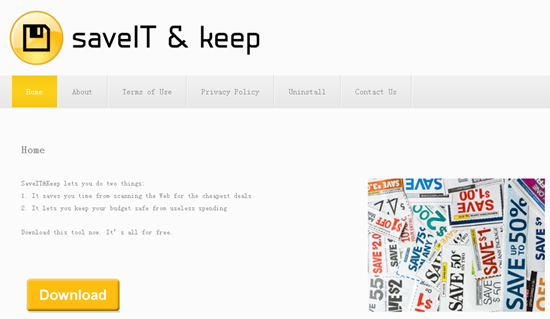
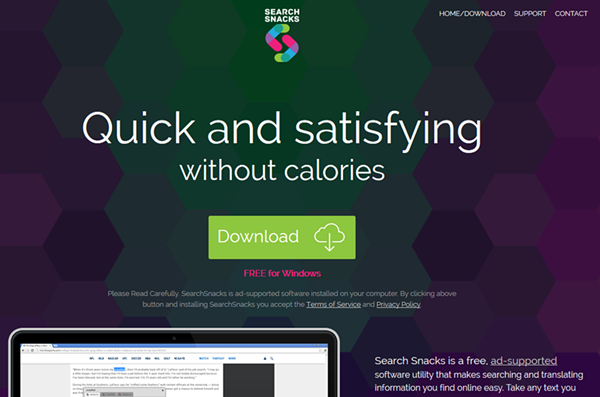
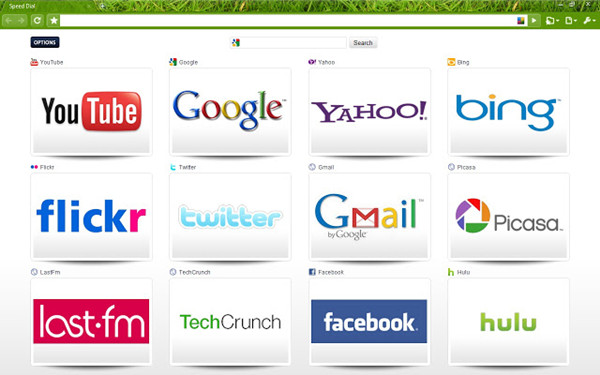

Recent Comments