What Is DMUninstaller?
DMUninstaller is considered as a potential unwanted program which is able to install into target computer of Windows operating system without users’ permission. DMUninstaller, powered by Tuguu SL, actually comes with other program—DomaIQ, an adware displaying unwanted pop-ups. It also can be bundled with other programs from third party. However, users have no knowledge about DMUninstaller installation because there was no notification.
DMUninstaller claims that it is a useful tool that can help users uninstall unwanted programs or download legitimate software and update them. However, it is an unpopular adware indeed. DMUninstaller is recognized as browser hijacker as well as bundled programs to most of victims. DMUninstaller is able to display program update notification and give you program download recommendation, but when users click on its links it open with the webpage of FilesFrog. And then, users may find that their browsers are taken over by the unwanted websites. As an ad-supporting platform, DMUninstaller keeps showing annoying pop-ups, most of which are commercial ads and banners. The pop-ups usually appear when users browsing on a shopping websites. In addition, DMUninstaller can add unnecessary programs including malware into computer without any consent. There has been report that Vafmusic2 Toolbar by Conduit, Vafmusic6 Toolbar by Conduit, and VideoPlayer are bundled with DMUninstaller.
DMUninstaller is of no help but a threat to the health of suffered computer. Therefore, it is required to remove DMUninstaller completely and entirely. Here are two solutions to cleanup DMUninstaller.
Complete Uninstall Methods of DMUninstaller
Solution A: Manual Method
1.Access to Control Panel. And choose “programs and features” or “uninstall a program”. (Windows 7/vista users can access control panel from start menu; Windows 8 users can access control panel from Metro UI screen or search for “uninstall a program” directly.)
2.Select DMUninstaller and other unwanted programs, and click on Uninstall/Change button. And then click Yes in the pop-up message.
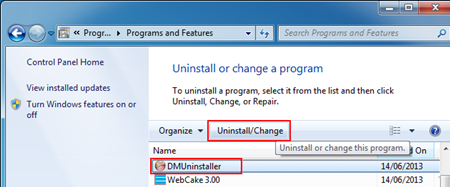
3.Access to Appearance and Personalization from Control Panel, and choose Folder Options. And choose View tab and highlight “show hidden files, folder and drivers” and click OK. (Windows 8 users can access to File Explorer and choose File tab, and then check the item “hidden files” and “file name extensions”.)
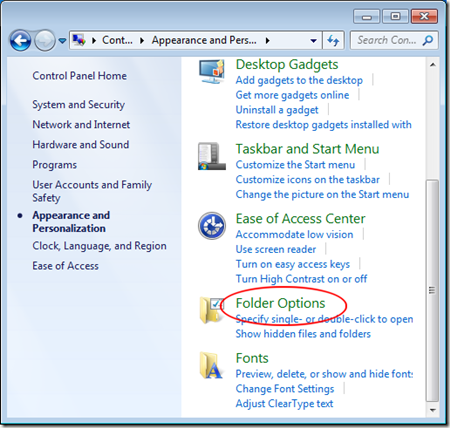
4.Then go to local disk, and locate at the Temp, AppData and UserProfile folders. Delete all the files related to DMUninstaller and other unwanted programs.
5.Open Run Command Box by holding Windows+R together. And the type in “regedit” to open Registry Editor. Navigate the entry trees and delete all the related values to DMUninstaller.
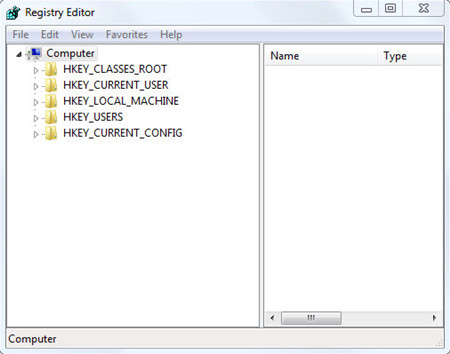
6.Reset Browser. Since DMUninstaller can be add onto computer as an extension, and it can result in browser hijacker, so users need to reset browser settings.
IE:
Open Tools menu and choose Internet Options. Click on Advanced tab and click on Reset button. And click Reset again in the next window.
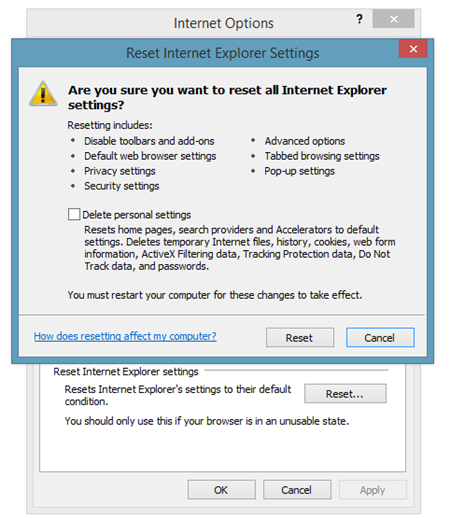
Firefox:
Open Firefox menu and choose Help> Troubleshooting Information. And click on Reset Firefox in the window. When it appears a pop-up window, click on Reset Firefox.
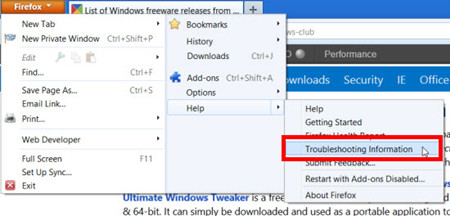
Chrome:
Open Chrome menu and choose Settings. And click on “show advanced settings”. Choose Reset Browser Settings. Check the items which need to reset, and click on Reset button.
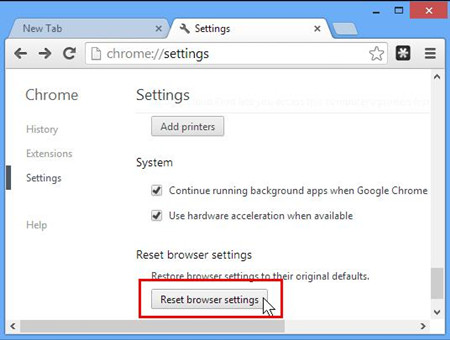
Option B: Using Max Uninstaller
If you are not familiar the operations in option A or you want to find an efficient and safe method to remove DMUninstaller completely and thoroughly, using Max Uninstaller will be a good choice. Max Uninstaller is a useful tool for users to uninstall any unwanted Windows applications. Users don’t need to worry about deleting important files and registry via manual method, or spending long time to deal with the redundant. Just within several clicks, Max Uninstaller can help you uninstall DMUninstaller with ease. Please follow the steps below:
1. Download and install Max Uninstaller.

2. Launch Max Uninstaller, check DMUninstaller on the right hand list. Press “Run Analysis”

3. Max Uninstaller will review uninstall program files and associated registry entries. Click “Complete Uninstall” to start the program uninstall process.
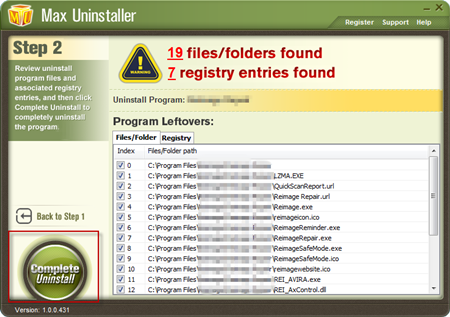
4. Click Yes to start DMUninstaller uninstall.

5. Wait for the standard DMUninstaller uninstall completed. Click “Scan Leftovers”.
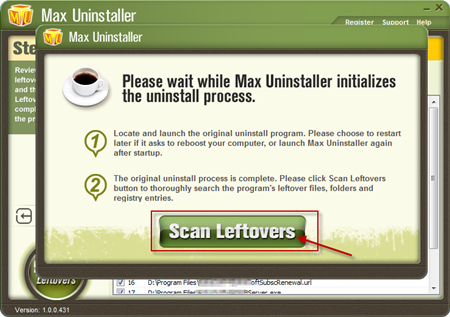
6. When it finish scanning, click “Delete Leftovers” to thoroughly remove DMUninstaller program and remove its leftovers.
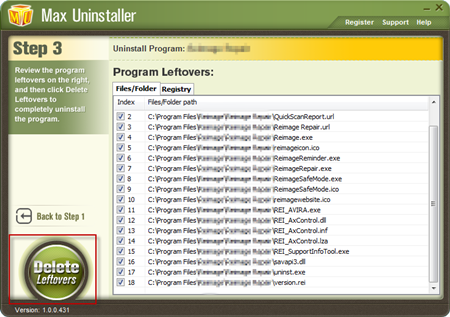
7. Max Uninstaller has now fully uninstall DMUninstaller and deleted all the related files and extensions. Click OK to finish and now DMUninstaller is totally uninstalled and removed from your PC.
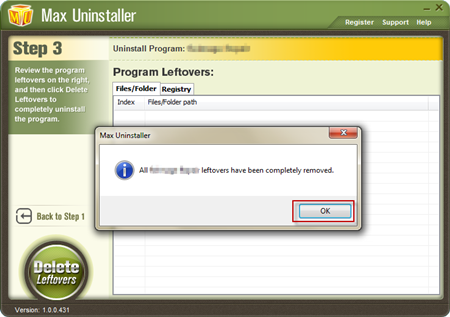
9. Reset browser.
Conclusion
DMUninstaller is considered as useless optimized program which is able to add onto users without any permission. DMUninstaller can be bundled with other programs from third party and add other unwanted programs including malware sneakily. Though DMUninstaller alleges that it can help users uninstall, download and update software, but it is regarded as adware indeed. DMUninstaller displays annoying pop-ups and commercial ads about the products and local business. DMUninstaller also leads to browser hijacker. Attributed to it can be a threat to computer, users should not keep it in computer any more. Choose a uninstall method you like and cleanup DMUninstaller as soon as possible.


