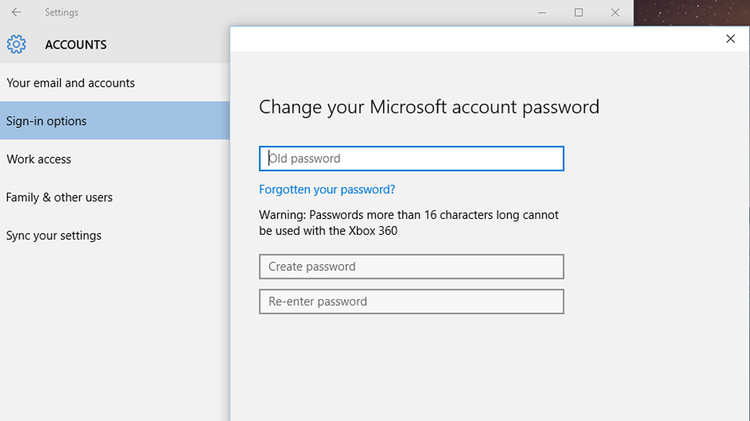Keeping the computer and personal files safe is always an important issue for many computer users, and setting a users account is often the first step we take to protect our own PC. For the security consideration, we usually need to change the user account password, especially when the current one has been used for a long time, or someone else already know you password. To reset your user account password, you can see the following words about how to manage it on your computer.
How-to guides to change or reset the password for the user account
- Click on the Start button (at the bottom left corner of the screen)
- Select Settings on the list, an click Accounts
- Click Sign-in options on the menu, and click on the Change button under “Change your account password”
- After then, you will be required to enter your Microsoft account password in the box, and click on Sign in
- Select a way to receive the security code, and hit Enter
- Enter the security code you received in the box
- Enter your old password, and type the new password twice for confirmation, press Enter