About RoboForm
RoboForm is a password management application which securely saves and manages your internet password, bookmark and login information. It is a handy tool in such an information exploration age that you should not try to remember different and numbers of your passwords with keyboard inputting when you log in your favorite websites. With the RobotForm toolbar, you can easily find your favorite websites with a click on RoboForm login button or the login information will automatically fill in the login blank when you are at the login webpage since you saved your username and password of the website. Beyond that, RoboForm is more a bookmark and identities keeper than a password manager. Pleasantly and conveniently, RoboForm works well with different browsers, which means that the information in IE is also kept in Chrome, Firefox and Opera. What’s best, it is utility to use RoboForm Everywhere to sync and backup data between computer and mobile devices. And there are no annoying ads in RoboForm.
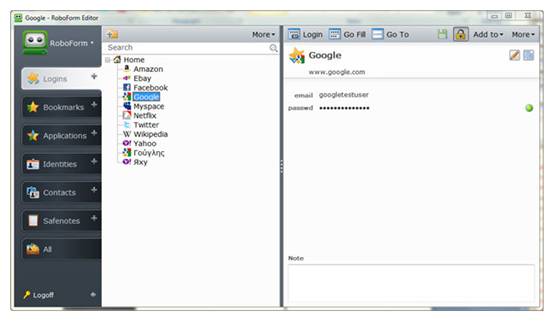
Nevertheless, some users still want to uninstall RoboForm for reason that its functions are limited in free version which only allows 10 logins management and its frequent installing updates if users often move between devices, the attempt to another similar application or other personal reasons. Here we will give you the instruction to uninstall RoboForm entirely and properly, you can follow step by step.

Uninstall RoboForm from PC manually
Step one
Uninstall RoboForm from browser
For Firefox users:
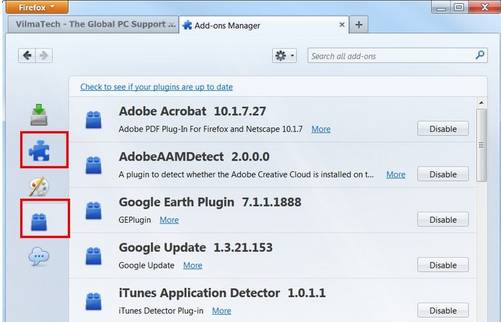
Click on the Tools menu of Firefox to select “Add-on” option. Click Extensions tab, find out Roboform and choose Disable. The same way open Plugins tab and choose Never Ativated.
For Chrome users:
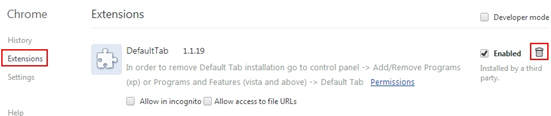
Click on Google Chrome icon to select Setting. Hit Manage Search Engine on the right pane if default homepage is modified. When done, click on Extension option and then remove it in the Recycle Bin.
For IE users:
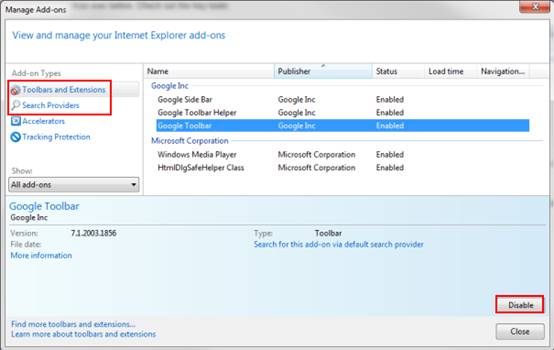
Open Tools menu and choose Manage Add-ons option. Find and select RoboForm in Toolbars and Extensions and Search Providers respectively. Click Disable/Remove button to uninstall RoboForm.
For Opera Users:
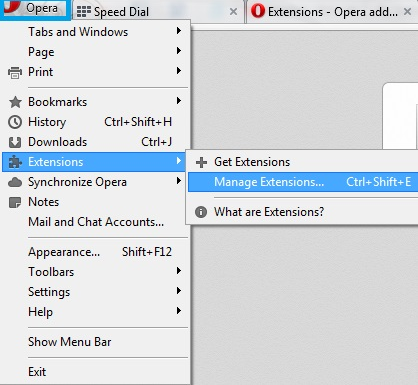
Click on Opera button and locate at Extension. Choose Manage Extensions and remove RoboForm.
Step two
Uninstall RoboForm through its default uninstall program or Control Panel

- Open Start menu and visit Programs/All Programs.
- Locate at RoboForm and click on Uninstall on the right list.
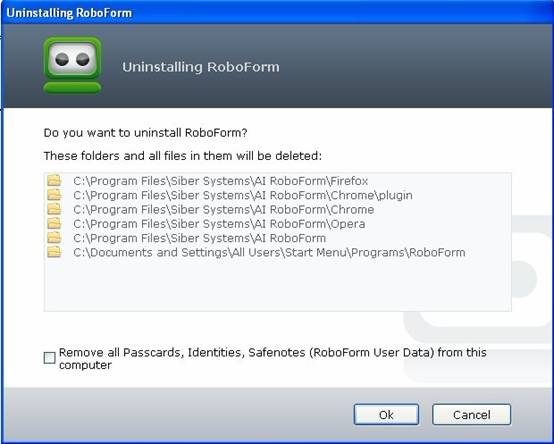
- And then it appears a pop-up window showing the folders and files of RoboForm, and check at the left of the sentence ask if you “remove all passcards, identities, safenotes (RoboForm user data) from this computer” at the bottom, then click on Ok.
Alternatively, you can use Control Panel to remove RoboForm.
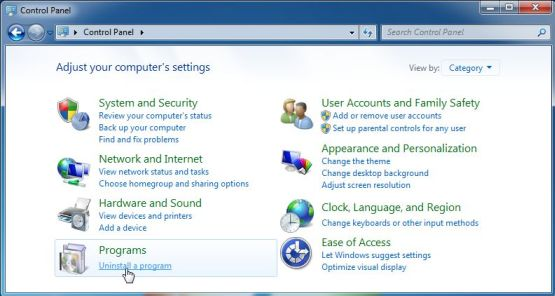
- Open Start menu, go to Control Panel, and find out Uninstall a Program/ under Programs icon, double click it.
- Scroll down and select on RoboForm in the Uninstall a program list, Click Uninstall/Change button.
- Then it appears a pop-up window showing the folders and files of RoboForm, and check at the left of the sentence ask if you “remove all passcards, identities, safenotes (RoboForm user data) from this computer” at the bottom, then click on Ok.
Step three
Use Registry Editor to remove the entries
This step requires using Registry Editor, if you are unfamiliar with this tool, do remember to backup the registry first in the File menu > Export option (this is a precautionary measure for mistaken operation, this step can be skipped if you are experienced with using registry editor)
- Open Run window from Start menu, or press Windows button + R key.
- Type in Regedit in the blank and press Enter button.
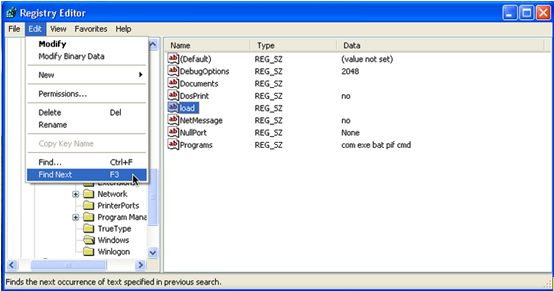
- Open Edit tab and click Find. Check Keys, Values and Data and type in “RoboForm” in the blank, press Find button.
- Press F3 to find one by one.
- Press F3 to find one by one.Select and delete all the leftovers.
- Close Registry Editor and reboot computer.
Uninstall RoboForm completely in an easy and efficient way
It might be a little complicated for some users who are not familiar with computer. If you encounter problems in uninstalling RoboForm or other Windows applications, we suggest an easy and efficient way–using Max Uninstaller. Max Uninstaller is a simple-operated program that helps you to uninstall programs automatically within clicks. You don’t need to worry about spending long time in finding the leftovers in your computer and missing some files by mistaken operation, for MU can remove them completely and correctly. Just following the steps below:
- Download Max Uninstaller, and then install it in your computer with ease.
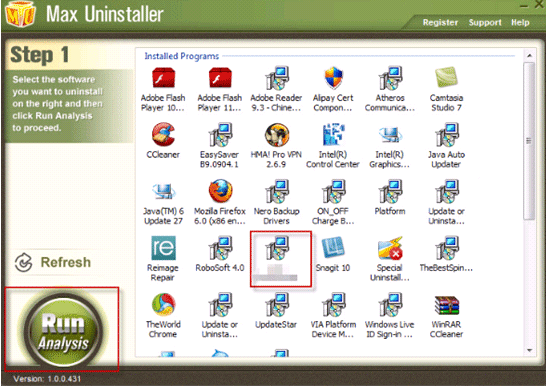
- Launch MU, select RoboForm in the program list and click Run Analysis button.

- After it’s done, click Complete Uninstaller button to start the default removal.
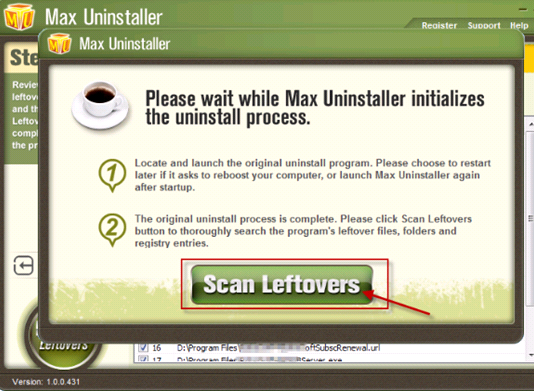
- Once it finished, click Scan Leftover to allow MU to scan over your computer and find out the leftover files of RoboForm.
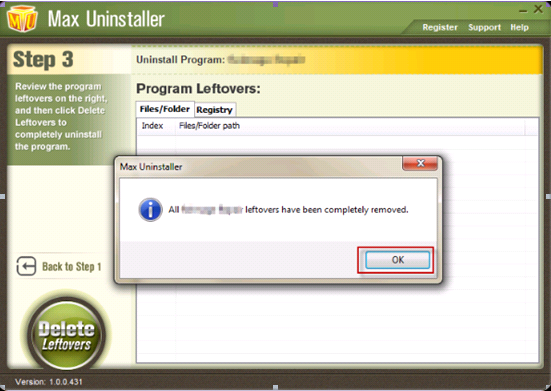
- Click Delete Leftovers to remove all the founded.
- Click OK in the pop-up massage to finish removal.
Conclusion
As a browser add-on, RoboForm is condered as handy and convenient tool meeting with great favor by most of users that they are free from repeated keyboard filling and unnecessary to remember confusing password and other registry information. And some users may have the request to remove it yet. Here we give manual method and Max Uninstaller to uninstall RoboForm completely, and we hope it can work out your problem.


