What is Windows Antivirus Patrol?
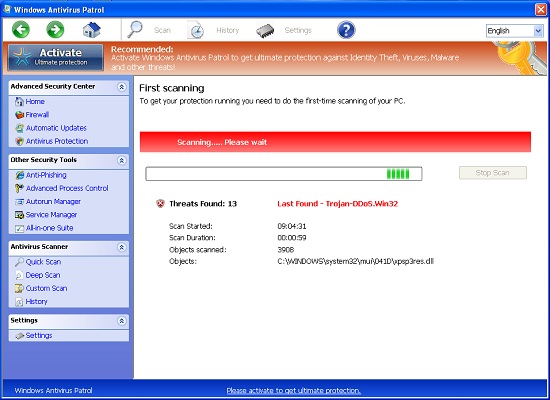
Windows Antivirus Patrol is wrongly supposed to be useful tool by some inexperienced users but it is a rogue tricking users with its confusing look. Windows Antivirus Patrol disguise as friendly software, and it would remind you that your system needs a scan when it tries to install into your computer. Many users usually get this rogueware in this way. Windows Antivirus Patrol looks like the security program of Microsoft Windows, so users has no doubt on its resist though they found it install into their computer without any permission. It gives users unreliable system scan, suspicious threats warning and fake error pop-ups in order to recommend users to buy its full version to get ultimate protection. Even though users purchase the non-existing money, there is of no help for protecting computer from Trojan, virus and other malware, because Windows Antivirus Patrol is created by hackers for money. Neither should users believe in this baleful antivirus or keep it in computer. Windows Antivirus Patrol is able to prevent from removing that it manages to block the running of other antivirus software in computer and to obstacle the access to related security websites.
How Does Windows Antivirus Patrol Get into Computer?
As a free program, users can get this antivirus by fake online scan on malicious websites. Besides, it can be bundled with free applications from third-party such as adware, browser add-ons and other potential unwanted programs. Users may neglect those kinds of programs in install process so that Windows Antivirus Patrol can take chance to enter our system. Once it succeeds, it will add its malicious code in Windows startup folder so as to automatically running when Windows boosts. It is also able to modify some registries, which results in troubles of execution and poor performance of system. The urgent affair as soon as you find it is to uninstall Windows Antivirus Patrol immediately. Here are two methods that can help you uninstall Windows Antivirus Patrol completely and correctly.
Method A: Uninstall Windows Antivirus Patrol by Manually Method
Step A: Reboot Computer in Safe Mode with Networking
1.Reboot computer when you are on the desktop.
2.Tab F8 key repeatedly before your screen enters Windows.
3.Highlight Safe Mode with Networking and press Enter.
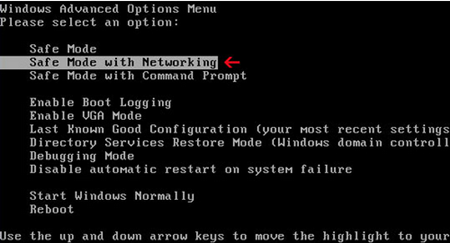
Step B: Stop the Malicious Process
1.Open Run box from Start menu or pressing Windows + R together.
2.Type in “msconfig” and press Enter.
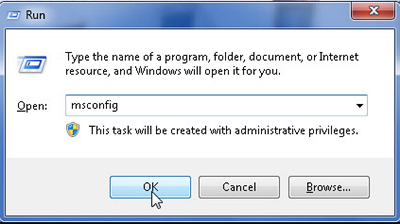
3.Choose Startup tab or Boot tab, select Windows Antivirus Patrol and then click on Disable button.
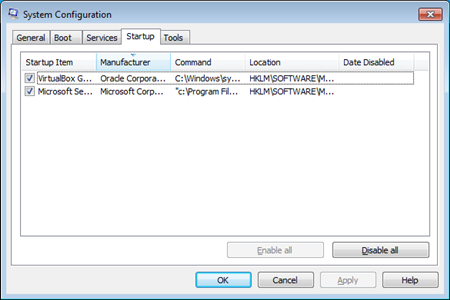
4.Open Task Manger by pressing Alt+Del+Ctrl. Choose Processes and select the items related to Windows Antivirus Patrol, and then click on End Process.
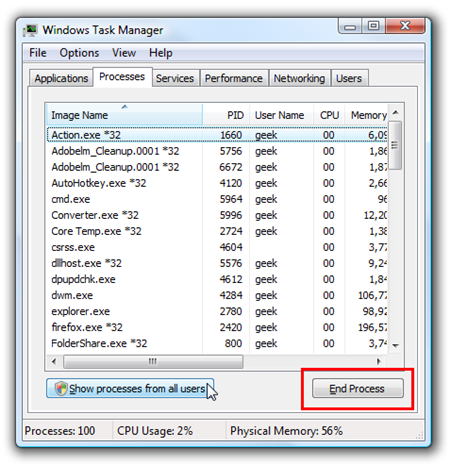
Step C: Uninstall Windows Antivirus Patrol
1.Open Start menu and click on Control Panel.
2.Choose Uninstall a Program or Programs and Features.
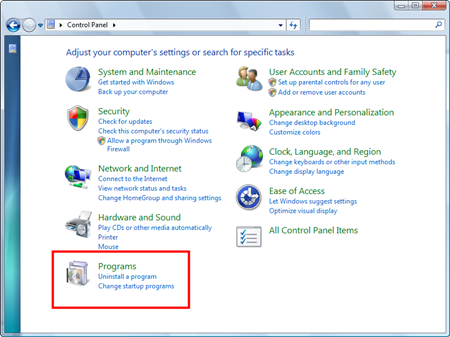
3.Select Windows Antivirus Patrol and click on Uninstall/Change button, then follow the uninstall button till finished.
Step D: Remove Its Leftovers
1.Access to Run box from Start menu or pressing Windows + R together.
2.Type in “regedit” to open Registry Editor.
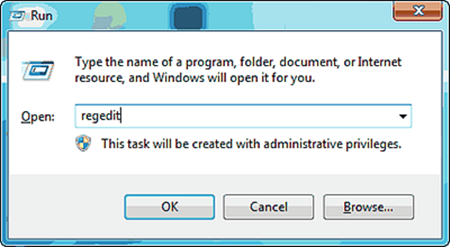
3.Unfold HKEY to find related keys and values, delete infected keys of Windows Antivirus Patrol.
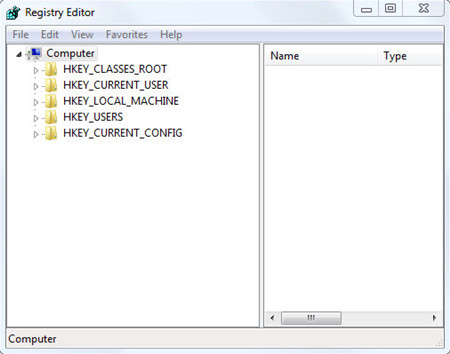
HKEY_CURRENT_USER\Software\Microsoft\Windows\CurrentVersion\Run “MS-SEC” = %AppData%\svc-.exe
HKEY_CURRENT_USER\Software\Microsoft\Windows\CurrentVersion\Run “S_SC” = %AppData%\svc-.exe
HKEY_LOCAL_MACHINE\SOFTWARE\Microsoft\Windows\CurrentVersion\policies\system “EnableLUA” = 0
Method B: Efficient Removal of Windows Antivirus Patrol by Max Uninstaller
This method is more efficient than the manual method as we showed above, users just need to install Max Uninstaller and boot it. Max Uninstaller is tool that can help you uninstall unwanted Windows applications. Users don’t need to worry about careless operation causing system trouble in the Registry Editor procedure. And it can save your time to find related programs, files and entries. Follow the steps to uninstall Windows Antivirus Patrol.
1. Download Max Uninstaller, and then install it in your computer with ease.
2. Launch MU, select Windows Defense Master in the program list and click Run Analysis button.
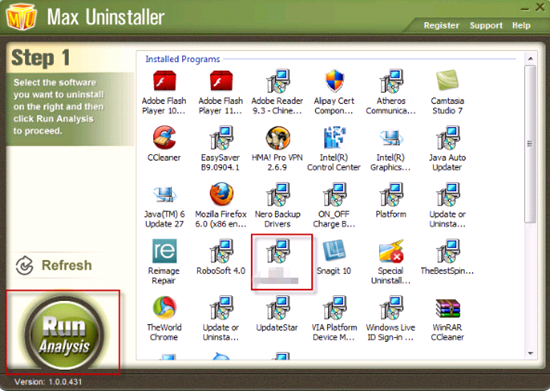
3. After it’s done, click Complete Uninstaller button to start the default removal.

4. Once it finished, click Scan Leftover to allow MU to scan over your computer and find out the leftover files of Windows Defense Master.

5. Click Delete Leftovers to remove all the founded.
6. Click OK in the pop-up massage to finish removal.
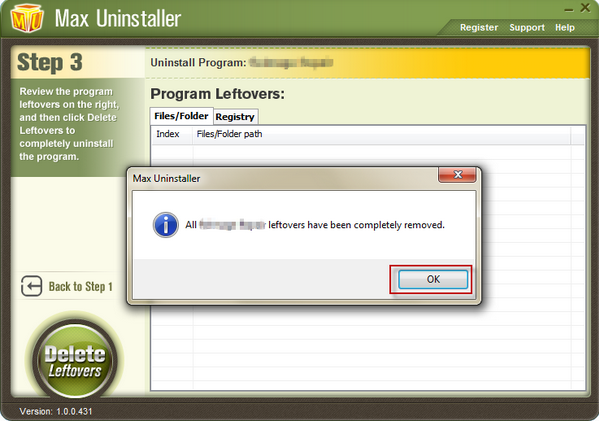

Conclusion
Windows Antivirus Patrol is identified as fake antivirus program with no capability to scan virus and spyware. Windows Antivirus Patrol pretends as normal antivirus but it turns out to be unreliable in malware detecting and system protecting. Users should not be scared by its bogus scanning results and pay for money. Once you find this rogue in your computer, the best choice is to uninstall timely before it crash your machine. If it is the only antivirus in your computer, you need to install a legal security program with high reputation. To be noticed, be cautious about the online scan in an unfamiliar website. Hope this uninstallation guide can help you a lot.

