Description of Windows Paramount Protection
Windows Paramount Protection is identified as rogue antispyware belong to the Rogue.FakeVimes family. Most of users get this rogue without knowledge when they are browsing web page or preceding an online scan offered by unknown websites. This fake security program also spreads via malicious websites including banned contents like pornography, gambling or illegal trade. Hackers take advantages of exploit kits to detect the vulnerability of your browser and system so that it can break through firewall and install the malicious code onto your computer.
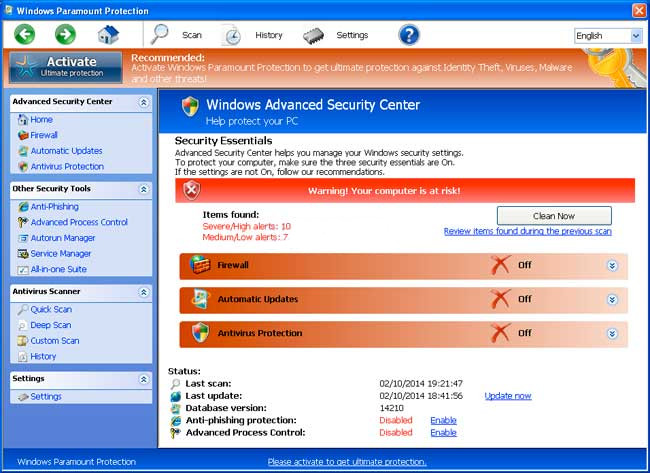
Windows Paramount Protection replaces Windows Antivirus Master which also has been defined as malicious antispyware program. It features antivirus protection, anti-phishing and system scan, pretending as regular antivirus. Users are misled by its so-called “windows advanced security center”, but it have no association with windows security programs in deed. Once users got this rogue installed in computer it will modified the startup settings so that it runs automatically when you log in Windows. It gives you fake warning about the threats in your system, so users should not trust in the scan result it gives. And there is no need to activate its full protection because it is no help to your system security. What’s more dangerous is that it is able to prevent from detection by regular antivirus and blocks some exe files. Thus, users need to uninstall Windows Paramount Protection timely. We will give you some tips on removing Windows Paramount Protection by manual method and automatic method.

How to Uninstall Windows Paramount Protection Manually
Step One: Uninstall Windows Paramount Protection
Windows xp/vista/7:
1.Go to Control Panel from Start menu.
2.Choose Uninstall a program or Add/Change programs.
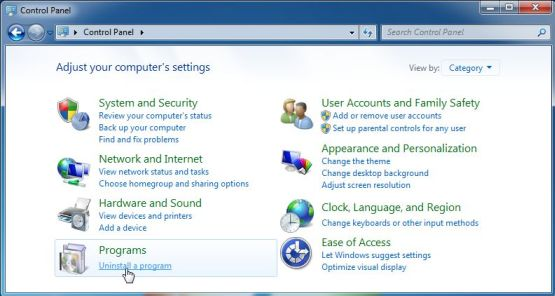
3.Select Windows Paramount Protection and click on Uninstall or Uninstall/Change button.
Windows 8:
1.Enter Search field and type “uninstall a program”.
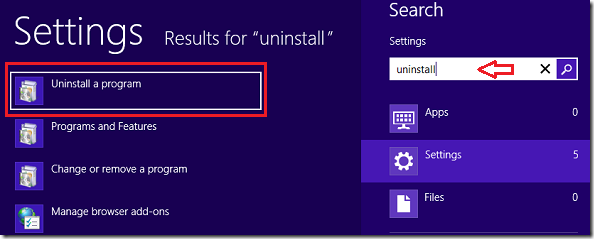
2.Enter Programs and Features, select Windows Paramount Protection.
3.Click on Uninstall button and follow uninstall wizard.

Step Two: Show Hidden Files
Windows xp/vista/7:
1.Go to Control Panel, and choose Folder Options.
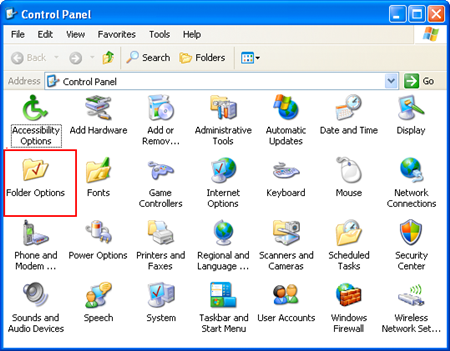
2.In View tab, scroll dawn and choose show hidden files, folders and drives. Click OK.
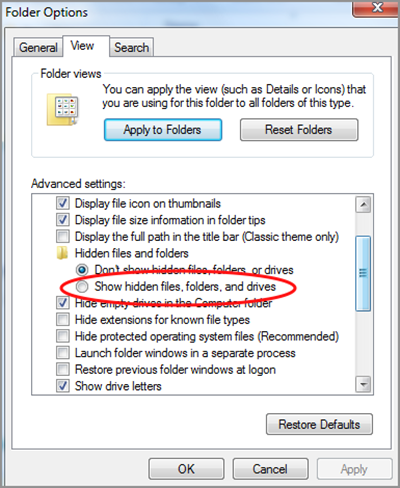
Windows 8:
1.Enter Start screen and choose Windows Explorer.
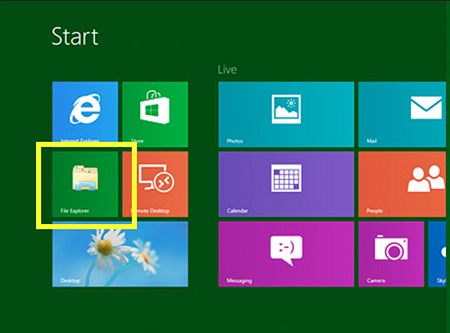
2.In File tab, check Hidden item and File name extension.
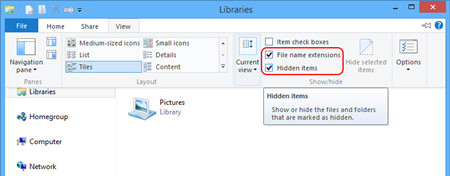
Infected files:
%AppData%\data.sec
%AppData%\svc-[random file name].exe
Step Three: Remove Registry Entries
Windows xp/vista/7:
1.Open Start menu and find Run. (Windows vista/7 can type “regedit” in search field directly.)
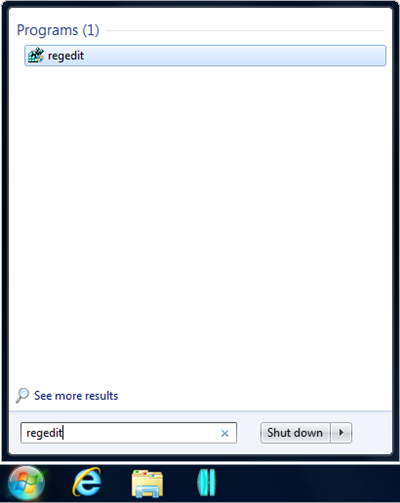
2.Navigate entry trees, and delete key and values related to Windows Paramount Protection.
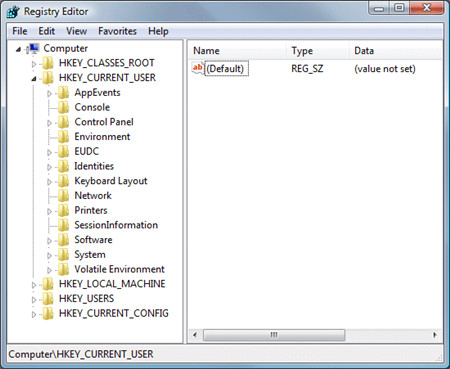
Windows 8:
1.Go to search field and type “regedit”.
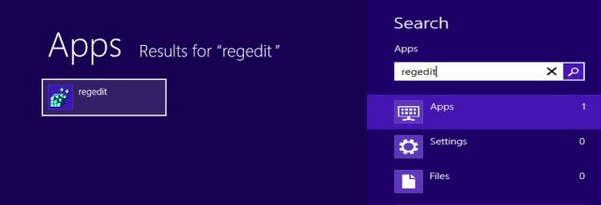
2.Navigate entry trees, and delete key and values related to Windows Paramount Protection.
HKEY_LOCAL_MACHINE\SOFTWARE\Microsoft\Windows\CurrentVersion\policies\system “EnableVirtualization” = 0
HKEY_LOCAL_MACHINE\SOFTWARE\Microsoft\Windows\CurrentVersion\policies\system “ConsentPromptBehaviorUser” = 0
HKEY_CURRENT_USER\Software\Microsoft\Windows\CurrentVersion\Policies\Attachments “SaveZoneInformation” = 1
Tips: this step refers to kernel part of computer system, so you need to be careful during deleting process. If you are not familiar with Registry Editor, please use automatic method below.

How to Uninstall Windows Paramount Protection Automatically
As we have mentioned above, the manual method is efficient for advanced but it still cost much to find out keys and values relevant to Windows Paramount Protection. We suggest users to use Max Uninstaller instead. Max Uninstaller is considered as efficient tool for most users who want to uninstall unwanted Windows application completely and thoroughly. Within several clicks you can remove an application with ease, and you don’t need to worry about the damage resulting from your mistaken operating. Follow the step-by-step guide below:
1. Download Max Uninstaller, and then install it in your computer with ease.
2. Launch MU, select Windows Paramount Protection in the program list and click Run Analysis button.
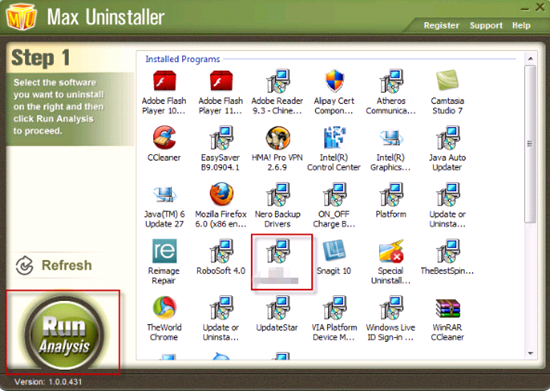
3. After it’s done, click Complete Uninstaller button to start the default removal.

4. Once it finished, click Scan Leftover to allow MU to scan over your computer and find out the leftover files of Windows Paramount Protection.

5. Click Delete Leftovers to remove all the founded.
6. Click OK in the pop-up massage to finish removal.

Conclusion
Similar as Windows Antivirus Master, Windows Paramount Protection is not a reliable security program but a rogue cheating gullible users with disguised appearance. In order to acquire money, Windows Paramount Protection gives a fake scan displaying that there are many malware and threat in computer system. Users may consider activating the full version of it to get more protection features. Users will not consent with it because it can’t deal with the real danger in computers at all. All the warning messages it showed were proofless. The best way users should do is to remove the fake spyware quickly and run a legitimate antivirus. Attributed to the complication of manual method, we advise using Max Uninstaller to help you. Hope this removal guide can help you solve your problem.

