ESET Nod32 Removal Tips
How to uninstall ESET Nod32 completely? This is the question you may want to ask now. Frankly speaking, it is quite hard to uninstall ESET Nod32 Antivirus 6 if you are not good at the computer. As we know, ESET Nod32 is a very powerful antivirus program in the world. In the past 10 years,ESET Nod32 has obtained 71st “VB100” award from Virus Bulletin. We have to admit that ESET Nod32 is the greatest and most powerful security software nowadays in the Internet market. If you want to uninstall ESET Nod32 completely and relace it by other anti-virus programs, you need to clean up all of the leftovers of it and the associated files. The leftovers inludes invalid registry keys, corrupted incons and shortcuts. When you installed the ESET Nod32 on your computer, it edit and modified the Windows registry list. Therefore, when you try to remove it from your PC, it would leave lots of fake registry entries on your system. Too many fake registry entries left on your computer can slow down the PC performance and the make the computer run unstable.
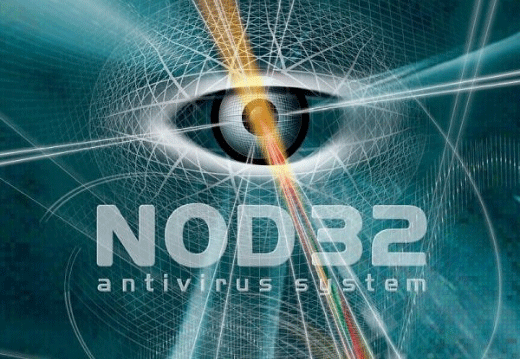
There are some methods for you to uninstall the ESET Nod32.
Method One:
1. Click Start, then All Programs / Programs.
2. Find out and enter the listed ESET folder.
3. Then please go on to open up the ESET NOD32 Antivirus subfolder in it; scroll down that menu, to automatically uninstall ESET NOD32 Antivirus 6, you then need to use your system administrator account to launch the Uninstall option, the ESET-provided uninstall utility.
4. To continue uninstall ESET NOD32 Antivirus 6 (RC), please click the Next > button on the following ESET NOD32 Antivirus windows.
5. Please select the provided Remove option on ESET NOD32 Antivirus wizard. And you can also select the Repair option to restore your ESET NOD32 Antivirus 6 application only when you cannot launch or open it.
6. Click the Remove button on the following uninstall wizard to start the express uninstall of ESET NOD32 Antivirus program.
Method Two:
1. Please visit the Start menu, then the Settings entry or the Control Panel on it.
2. In the Windows’ CP, you enter the Uninstall a program or the previous Add or Remove Programs.
3. For all Windows users there, please locate the unwanted or beta version of ESET NOD32 Antivirus – like mine below, version 6.0.115.0; size, 65.0 MB – then launch the Change or Remove option for it to automatically uninstall ESET NOD32 Antivirus 6.
Extra Tip: The above automatic uninstall of ESET NOD32 Antivirus may have left lots of unwanted leftover files and registry entries on your computer; moreover, to maintenance Windows Registry Editor, and to prevent conflicting software issues related with antivirus software or security suite from occurring, you’d better perform a clean/full uninstall of ESET NOD32 Antivirus program.
Please remove the folders and registry entries from your computer:
See the following ESET NOD32 Antivirus’s file leftovers; and to detect more of them, you need to manually modify Windows’ Folder Options to show those may still hidden files and folders…
ESET NOD32 Antivirus, a file folder, located in C:\Documents and Settings\LocalService\Local Settings\Application Data\ESET, which contains 19 files and 1 folder (like 6A58B411974BB93C26E8F864CD103FC4E0BA7CDB.NDF, NDF File, NDF File, 656 bytes (656 bytes); INFO.NQI, NQI File, 12 bytes (12 bytes); and more)
ESET_NOD32_ANTIVIRUS_LIVE_INS-1943F26A.pf, PF File, left in C:\WINDOWS\Prefetch, C:\WINDOWS\Prefetch
For experienced users, you can try to manually clean and remove those registry entries associated with the uninstalled ESET NOD32 Antivirus 6 program:
HKEY_CURRENT_USER\Software\Microsoft\Search Assistant\ACMru\5603, 000 REG_SZ string, ESET NOD32
HKEY_CURRENT_USER\Software\Microsoft\Windows\CurrentVersion\Explorer\MenuOrder\Start Menu\Programs\ESET\ESET NOD32 Antivirus, Order, REG_BINARY string, data by 45 00 53 00 45 00 54 00 E.S.E.T
HKEY_CURRENT_USER\Software\Microsoft\Windows\ShellNoRoam\MUICache, C:\Program Files\ESET\ESET NOD32 Antivirus\callmsi.exe, REG_SZ string, data by ESET MSI Launcher.
Method Three:
Uninstall ESET Nod32 Automatically with Third Party Uninstall Tool
Step 1: Download Max Uninstaller. Install and launch it later. ( It is safe and be tested by McAfee )
Step 2. Highlight ESET Nod32 in the installed programs list and then click “Run Analysis”
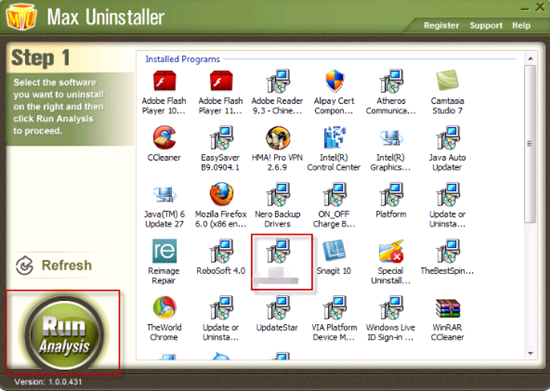
Step3: Max Uninstaller will review uninstall program files and associated registry entries. Click “Complete Uninstall” to start the program uninstall process. Click “Yes” to start uninstalling ESET Nod32.
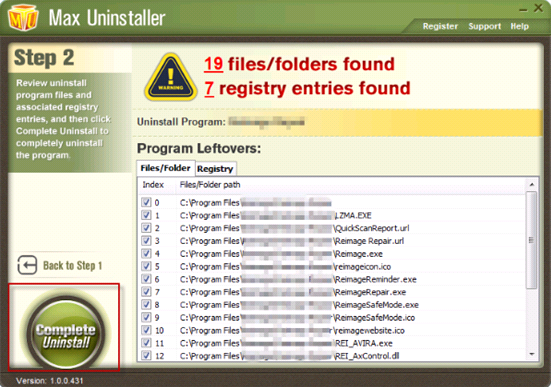
Step 4: Wait for the standard ESET Nod32 uninstall completed. Click “Scan Leftovers”, and Max Uninstaller will conduct a full scan on your computer for a while.
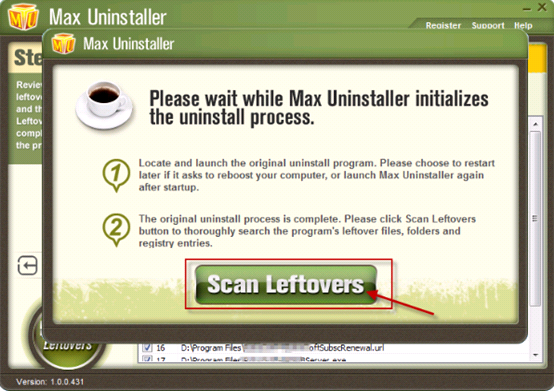
Step5: When it finish scanning, click “Delete Leftovers” and “Yes” button to thoroughly uninstall ESET Nod32 and its leftovers.
Step6: Max Uninstaller has now fully uninstalled ESET Nod32 related files and extensions. Click “OK” to finish.
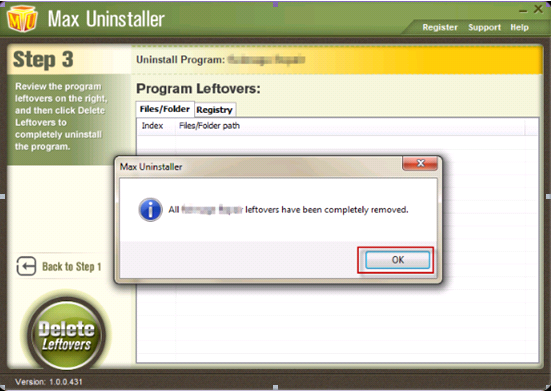
Now, the ESET Nod32 has been uninstalled on your computer completely. Max Uninstaller also can help you uninstall other Windows programs likeiTunes Windows Media Player, Spyware Doctor, QuickTime, Free Download Manager.



